Access the JD-Next Course
Learn how to access your course and unlock study resources, expert guidance, and innovative tools designed to strengthen your legal skills, enhance comprehension, and prepare you for law school success.

Get Started
Get a head start before law school with JD-Next
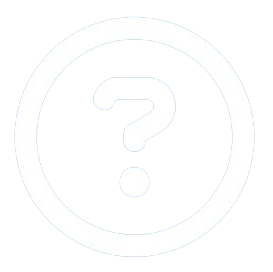 HELP
HELP
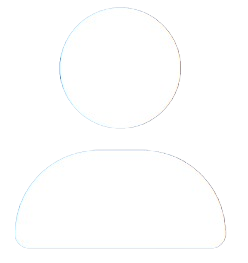 ENROLL NOW
ENROLL NOW
 LOGIN
LOGIN
